Last Updated on July 26, 2017 by David
The golden standard for great customer service is the ability to not only resolve customer issues but also the ability to increase revenue by converting and closing sales opportunities during customer conversations.
With the release of the new Reamaze <> Shopify integration v2 a few weeks ago, accessing greater amounts of customer data from Shopify is now easier than ever. Customers’ order information, order status, and fulfillment status gives agents the ability to pinpoint potential customer issues without needing to navigate to Shopify and can make resolutions faster, more efficient, and more accurate.
We’re now super excited to introduce the next phase of Reamaze’s integration with Shopify: Draft Orders! The ability to create orders for a particular customer (whether new or existing) gives customer service agents and sales personnel the ability to convert customers seamlessly. This immensely powerful feature, when connected to Shopify, closes the loop for a highly effective sales generating workflow. Here’s an example:
- Acme Company implements the Reamaze Shoutbox for real time chat on its store website.
- Acme Company also implements Reamaze Cues to help engage browsing shoppers.
- Abby Thomas is a repeat shopper looking for a product sold by Acme Company and having trouble locating it. She chooses to engage with a Cue that just so happens to pop-up during her time of need.
- The agent starts a chat with Abby and identifies her Shopify profile in Reamaze as a high-value customer with past purchase histories. Abby tells the agent that she would like to order a product ASAP.
- The agent immediately helps Abby facilitate a new purchase by using the Draft Order feature and sends her an invoice for payment.
To get started with Shopify Draft Order, start by refreshing your Shopify connection by going to “Settings” then “Apps” and finally “Shopify”.
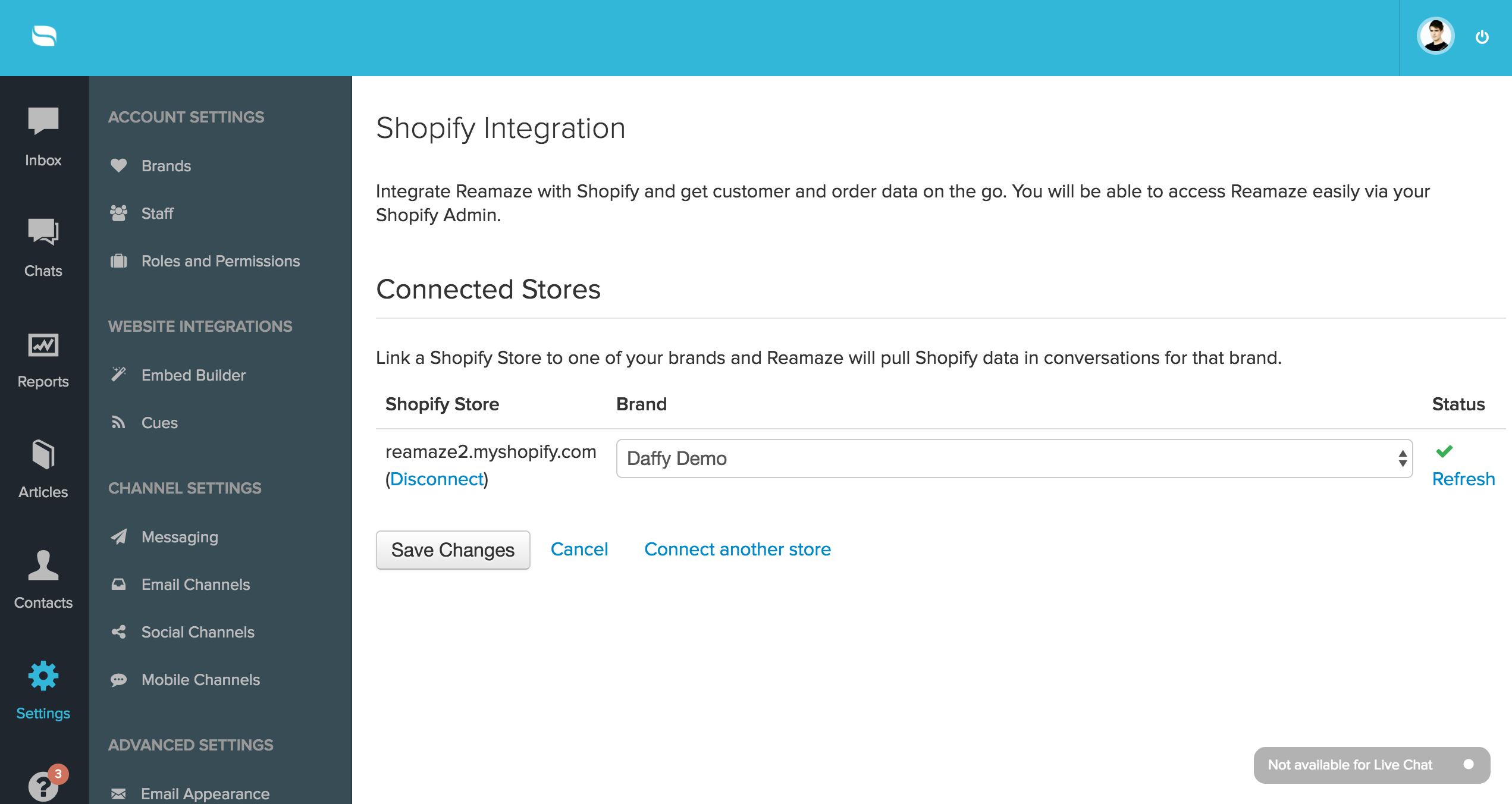
Shopify will request you to reaccept the permissions needed by Reamaze including the ability to manage orders.
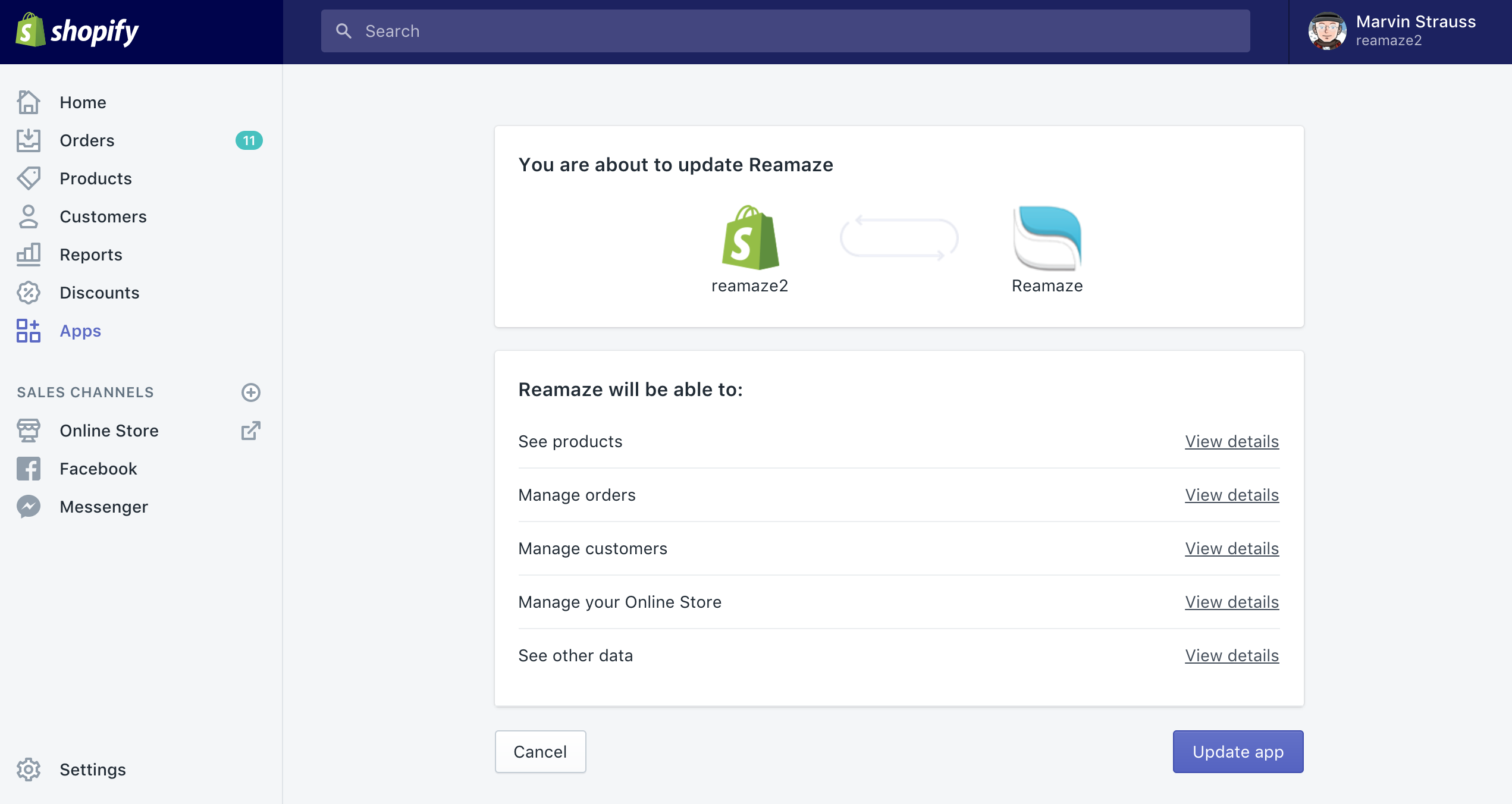
Once the app has been updated, the Shopify app panel in customer conversations will include the ability to start a draft order.
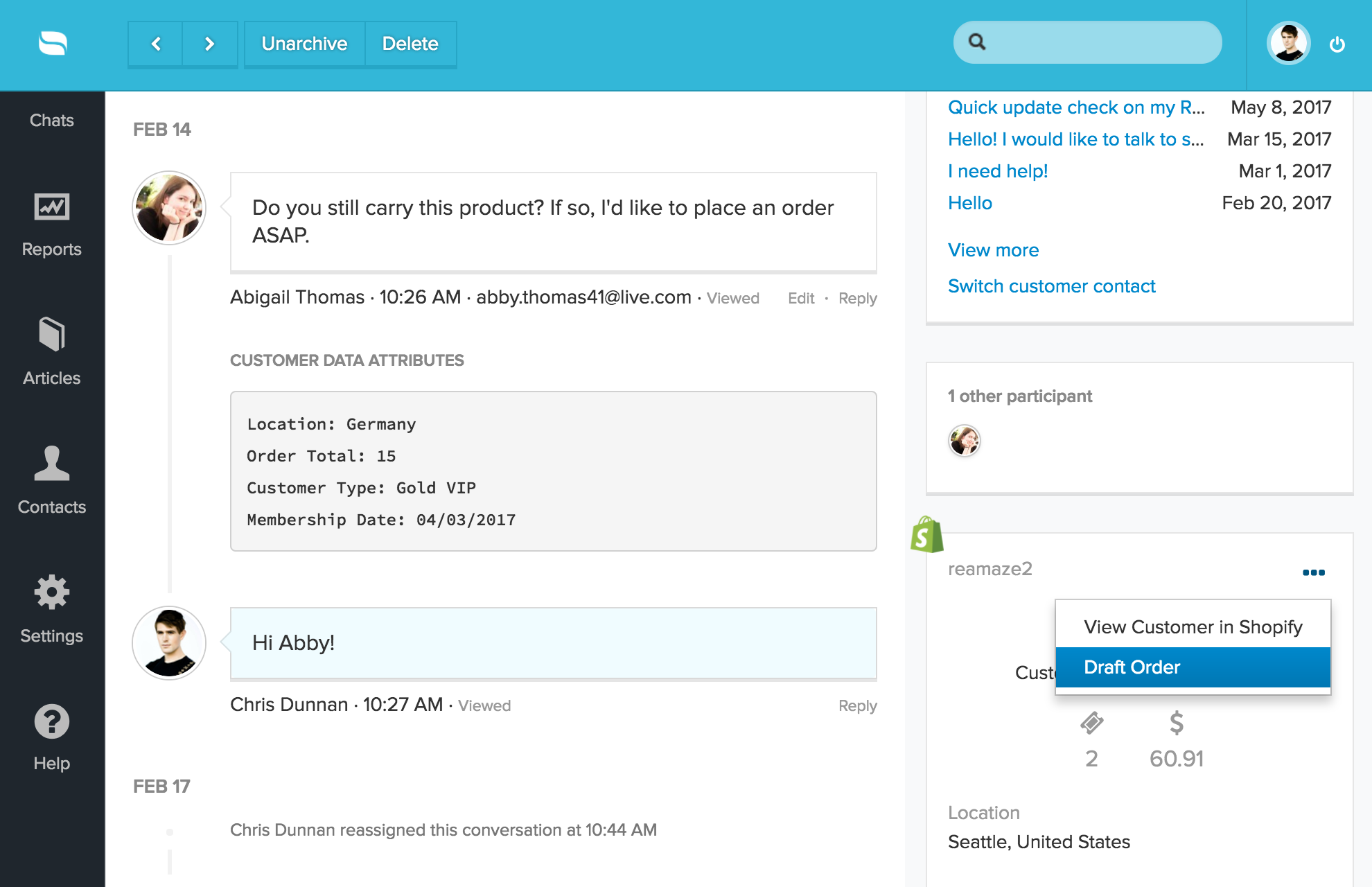
You can append notes to the draft order. When you’re ready, click on the “Add Products” button.
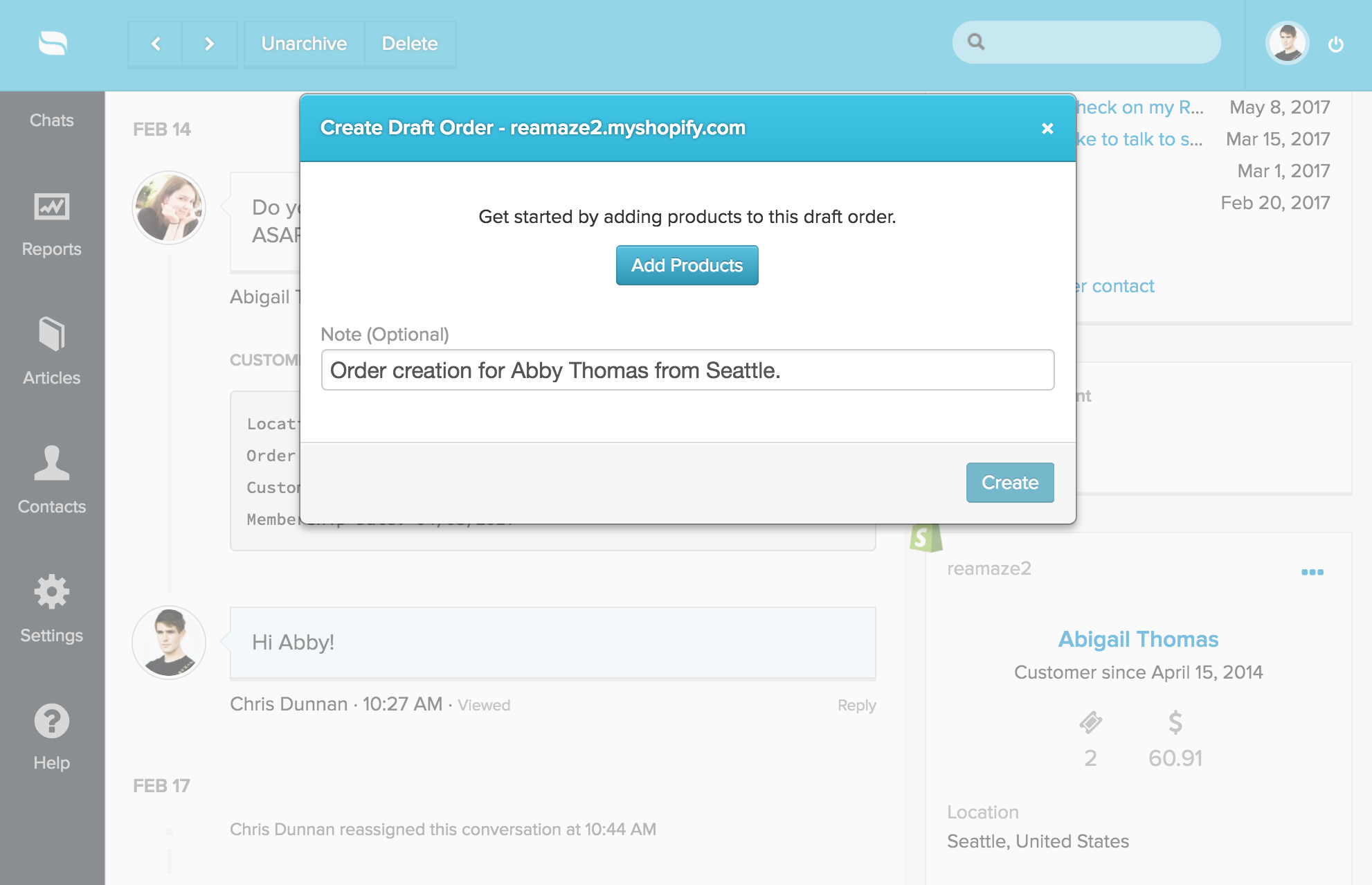

Discounts can be applied to the draft order as well! Once the draft order has been created, you can click on the link to review the order in Shopify or send the invoice to the customer via email.
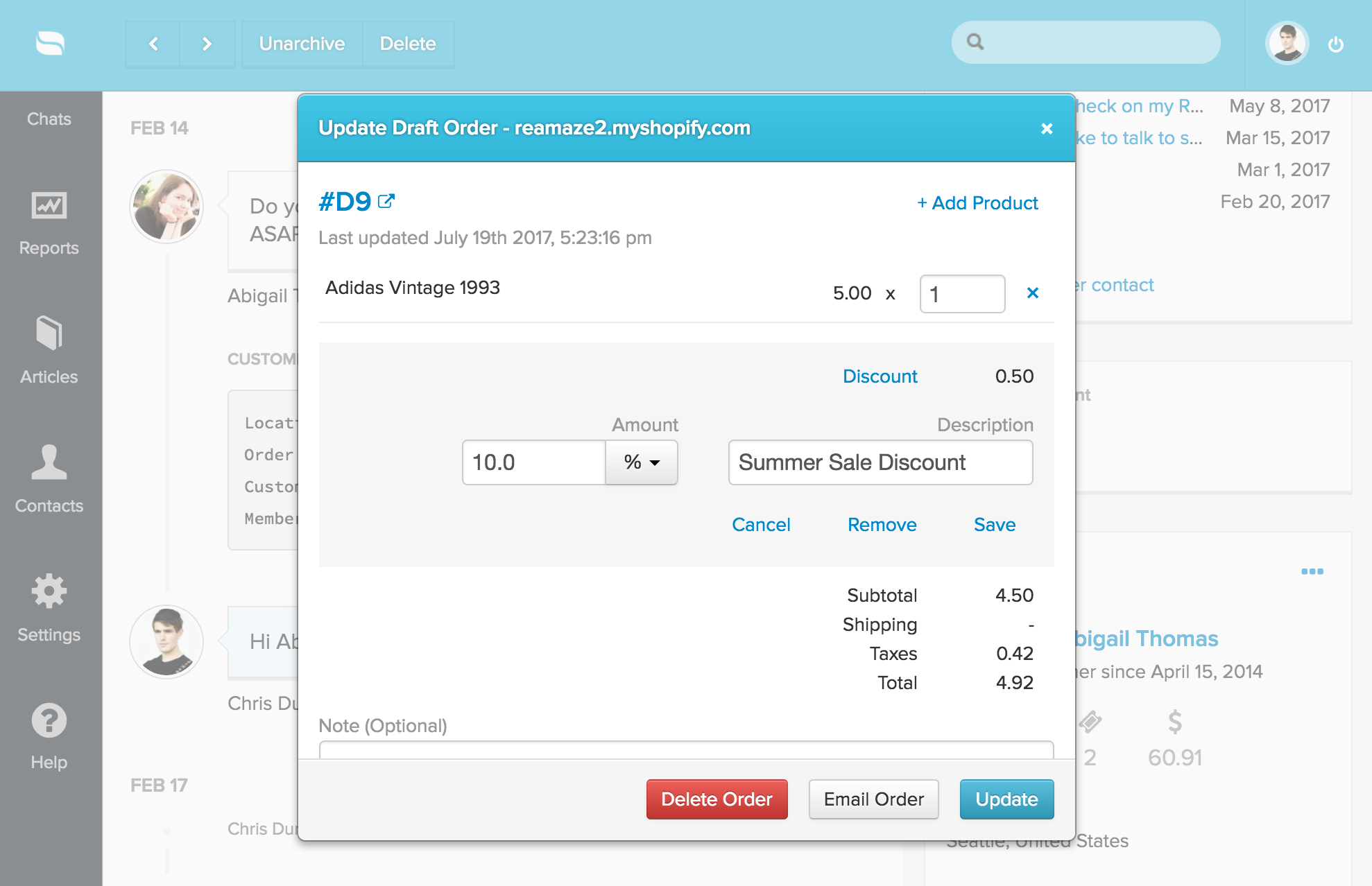
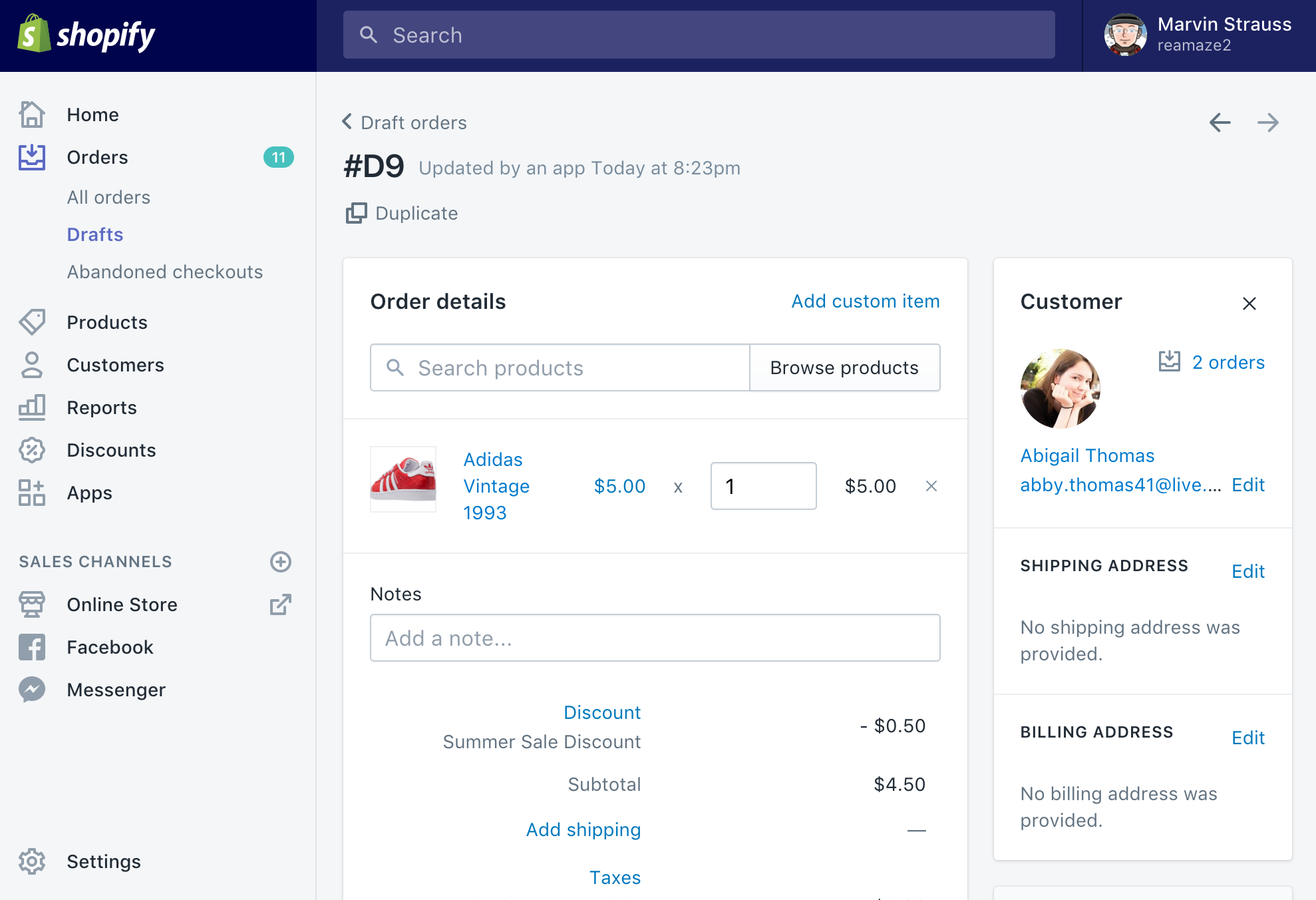
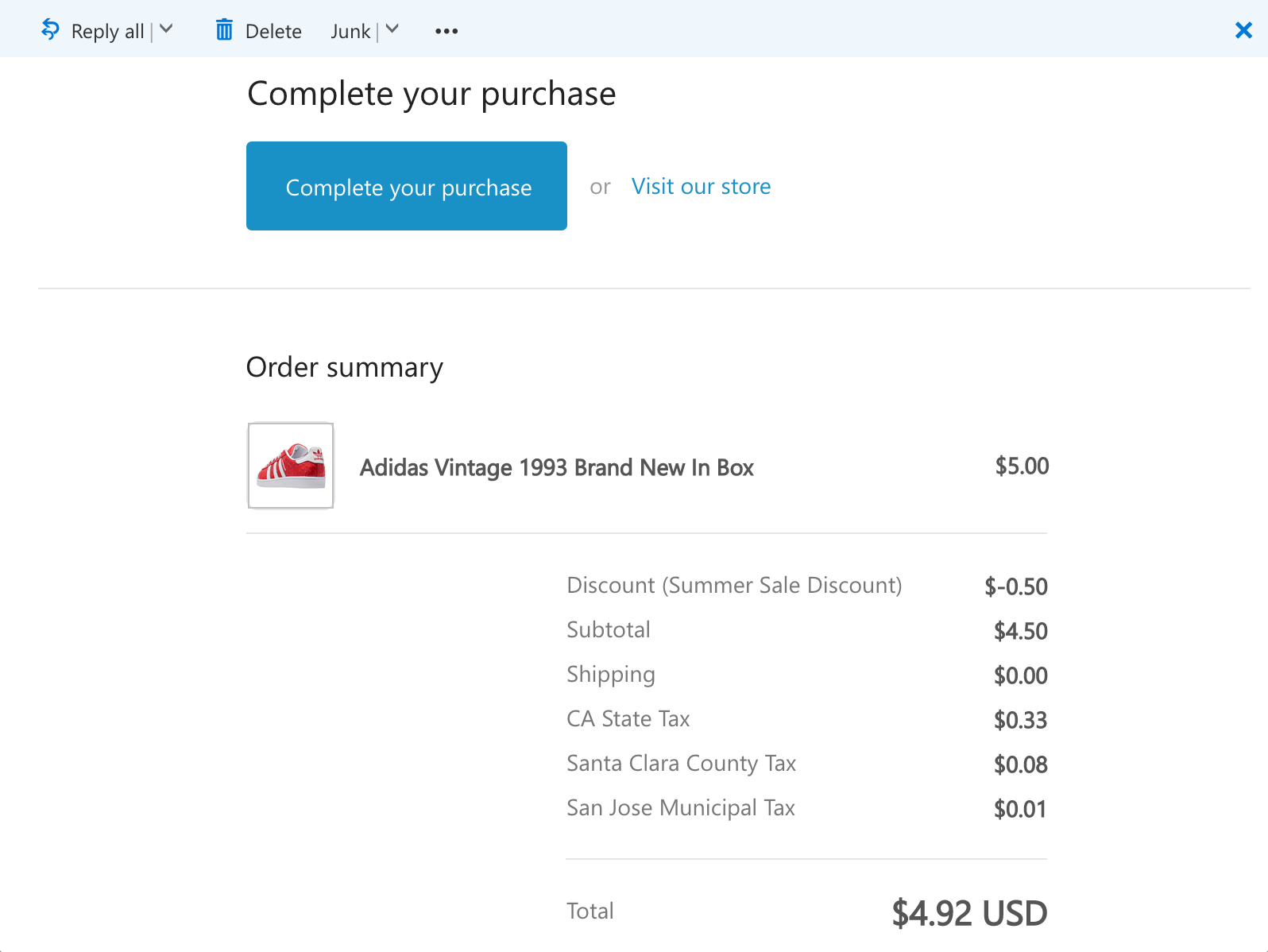
We highly encourage you to give draft orders a shot and let us know how it has helped you increase sales! Our team is always open for feedback.

