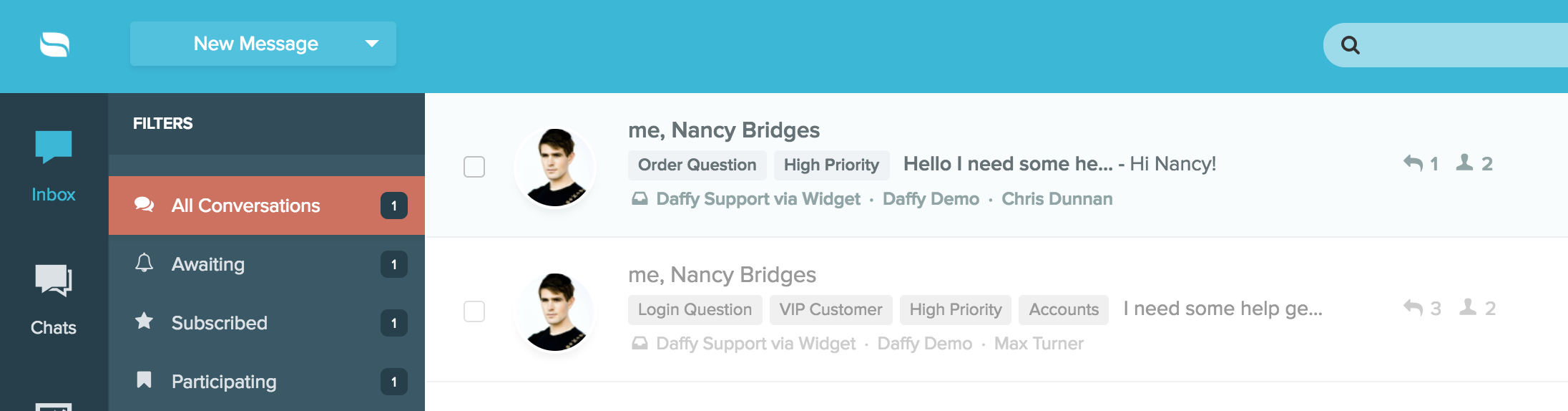Last Updated on January 11, 2018 by David
Tags in Re:amaze just got a whole lot better! Introducing Tags Manager. Managing tags for your conversations is an essential ingredient of a well-prepared and well-organized support team. Tags are helpful for bringing attention to specific conversations. They’re also great for grouping conversations together and can be used in situations where you need to file certain conversations as high priority.
You can think of a tag as a label. If you’re familiar with Gmail, this will make a ton of sense. You can open a conversation, select a tag just like you would a label and easily refer back to it at a later time. Tagging therefore acts as a filter and allows you to access conversations with a click of a button. Tags can co-exist with other tags just like labels.
A tag can also act as its own folder. We often get questions about “folder-ing” in Re:amaze. This is a concept passed down by archaic email clients and unfortunately still plagues all of us. A folder is essentially a tag. You group conversations that share certain characteristics together and easily find them. If you need a folder, make a tag! Here’s a quick example of a series of “Priority Folders” using tags:
- Tag 1 = High Priority
- Tag 2 = Medium Priority
- Tag 3 = Low Priority
- Tag 4 = Escalated to Engineering
- Tag 5 = Escalated to Manager
- Tag 6 = Escalated to Executive
At any point, you can assign a conversation any of these tags and they’ll be instantly moved into that “folder”. Once something is escalated, simply remove the tag is had before, maybe “High Priority”, and add the “Escalated to Engineering” tag. Since tags can co-exist with other tags and you find it beneficial to leave the previous tag untouched, that is entirely your prerogative!
The new Tags Manager will allow you to pre-create the tags for easy management and so your staff have an idea of what they have to select from. You may want to avoid having staff agents create tags on a one-off basis as this can get quite messy. The Tags Manager is intended to help you better “manage” these situations.
You can also use the Tags Manager to sort and re-order Tags. Previously, tags were listed on the main dashboard in alphabetical-numerical order. You can now freely drag and drop their ordering. This is beneficial when the “VIP Customer” tag, which is used a lot, is not at the bottom of the list.
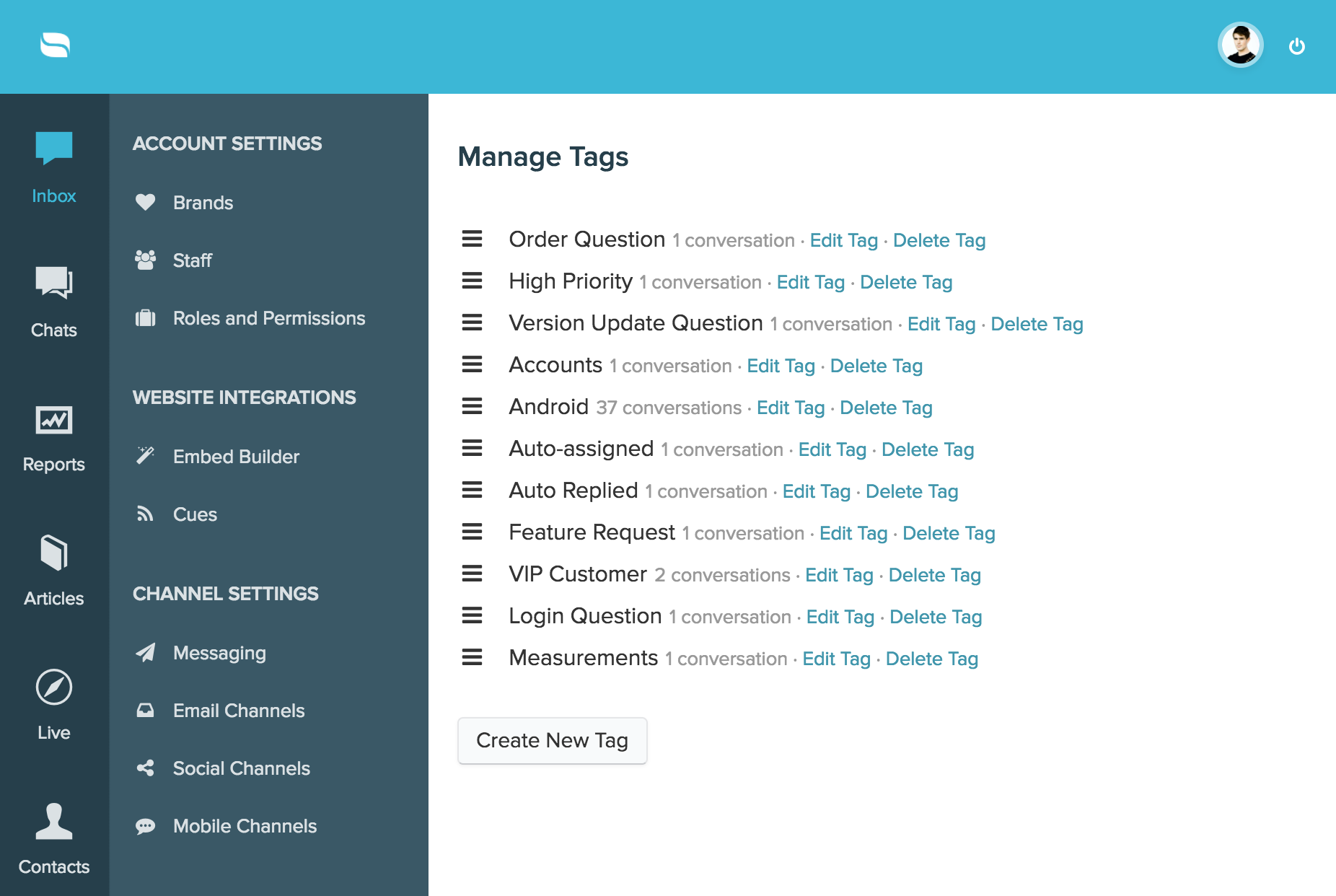
Tags are also editable now just in case you made a typo!
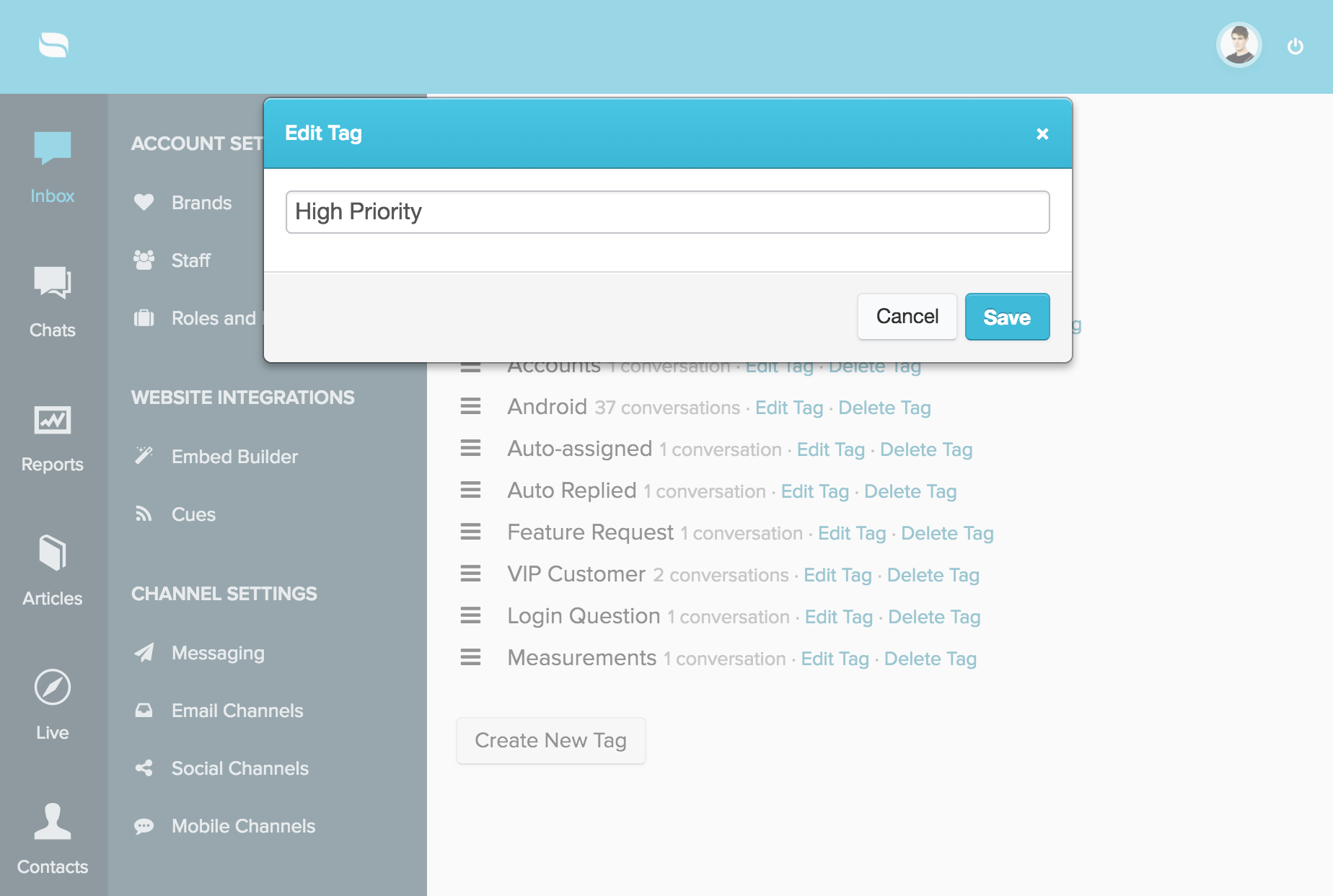
You can create as many or as few tags as you need!
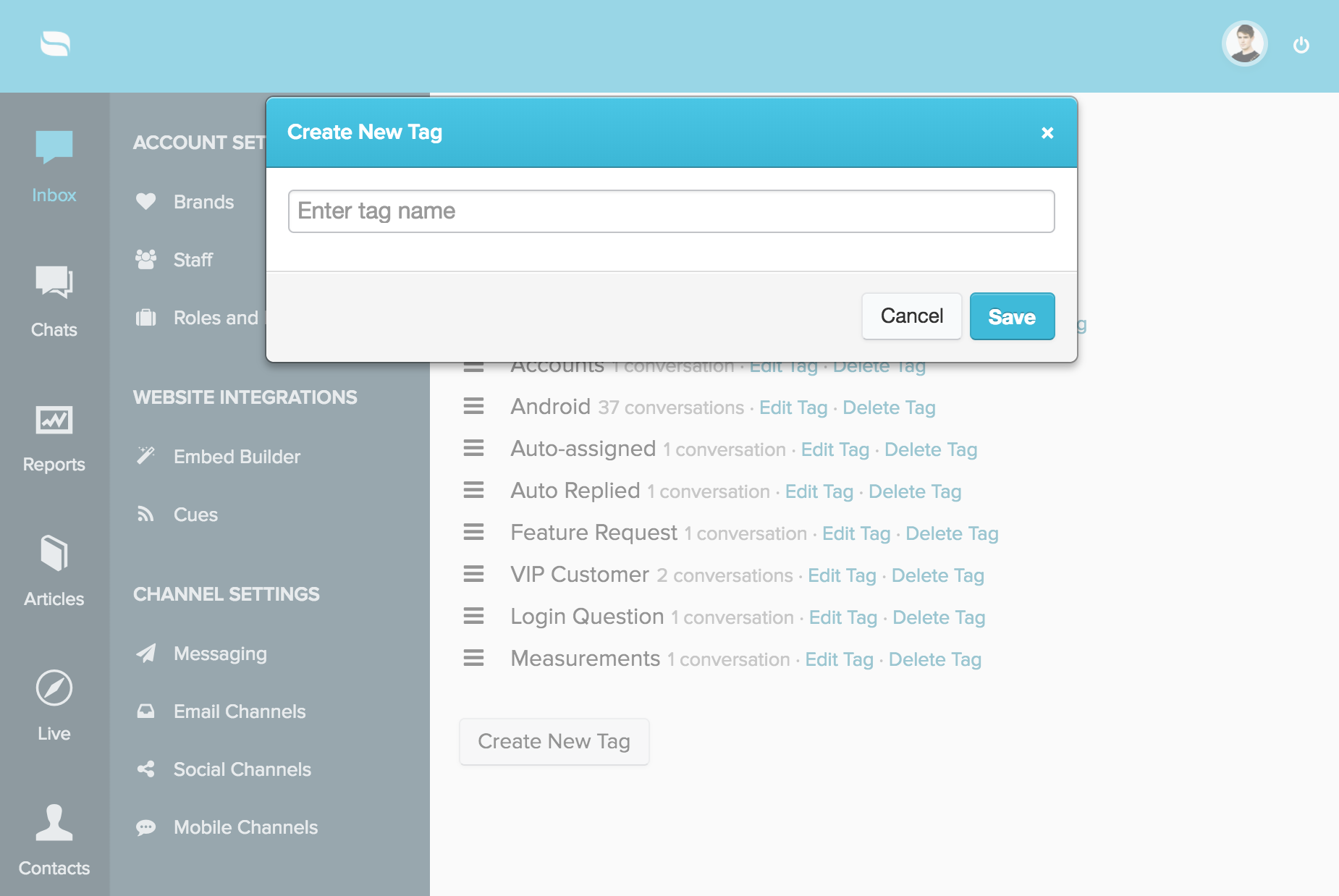
You can now easily select a pre-created tag from the drop down menu. Most modern browsers also support “type-ahead” so if you do need to quick select a tag from a long list, you can do so by typing the first few characters of the tag while this drop down menu is open.
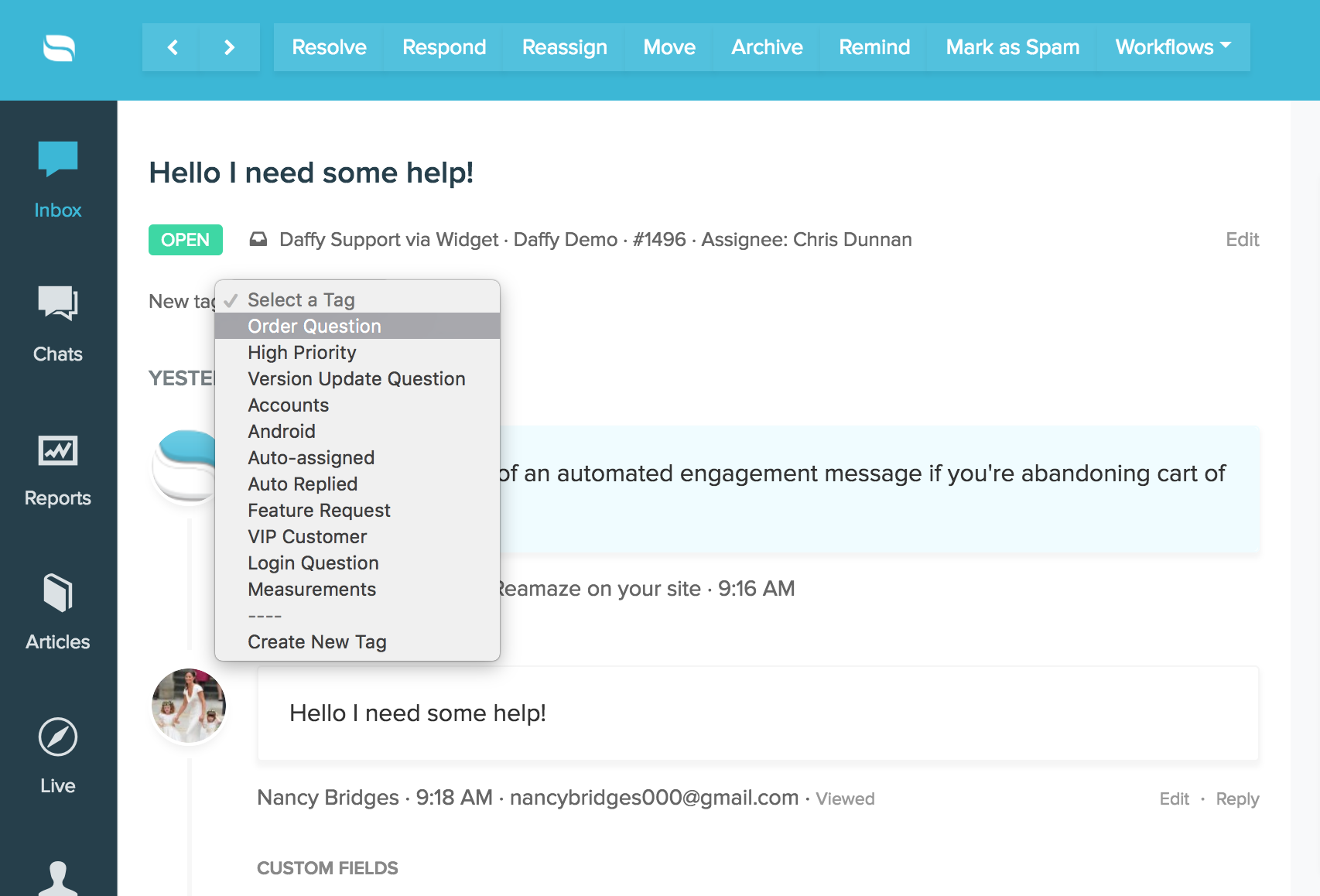
Tags will now also show on the dashboard view to give you a better idea of what a particular conversation is about!